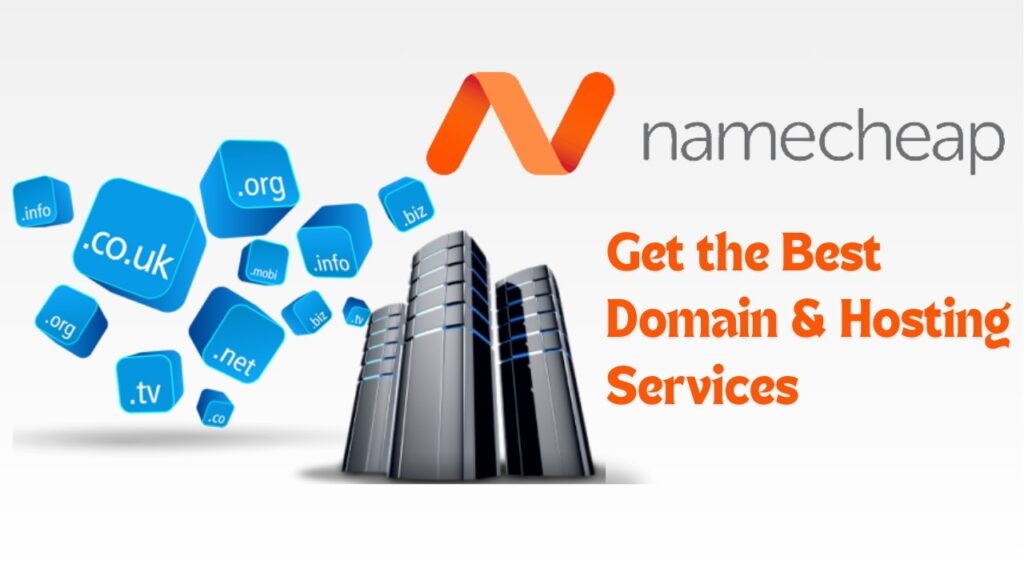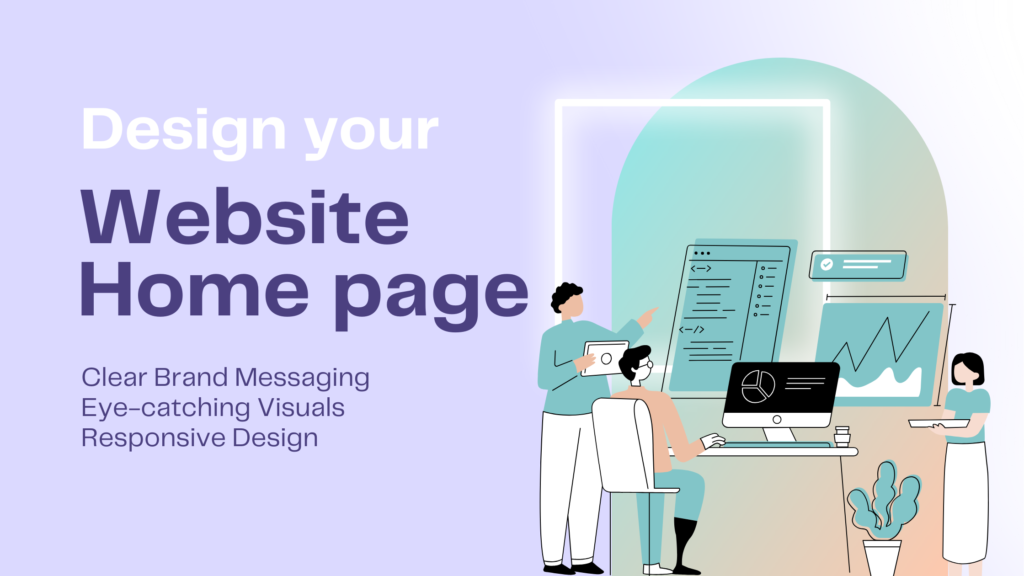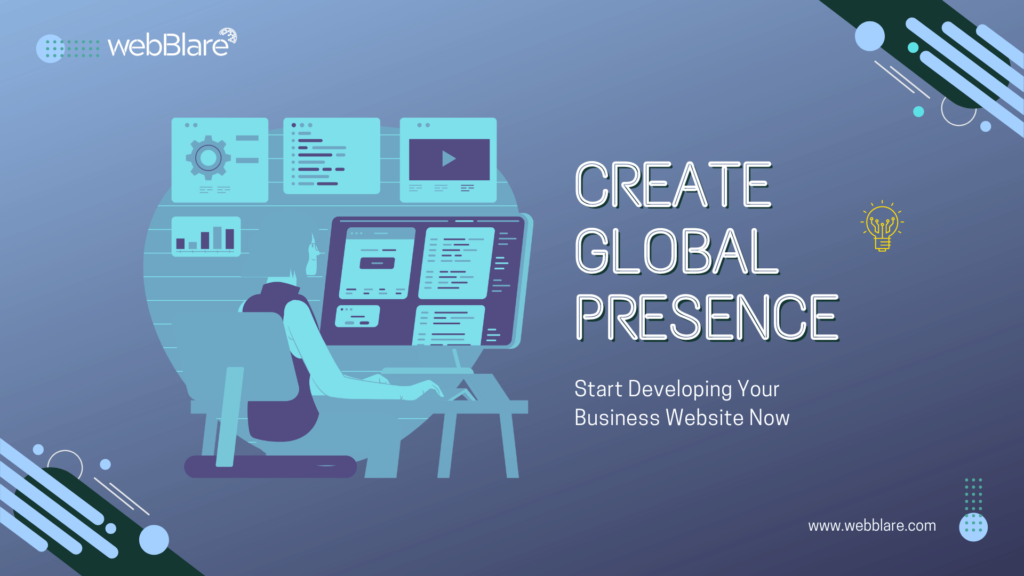
SEO-friendly interactive website development is more accessible than ever. In fact, a website is your ticket to the world’s online platform and your identity. Moreover, it is rather more than just an online presence and perhaps, the lifeblood of your business or personal image.
In today’s culture heavily influenced by technology having an active website is compulsory, especially if one is in a business. Furthermore, trusted by millions of clients worldwide it acts as a store that is always open, with no closed shutters.
A website is the best resource, it helps to create new relationships, develop trust, and share your narratives. Therefore, it is a means for reaching many people, gaining credibility, and making a memorable impression in the huge expanse of the World Wide Web.
How do you start to develop SEO friendly interactive website?
Millions of users rely on WordPress as one of the easiest platforms to navigate for building a website. In the ever dynamically changing and challenging world of digital-WPMS shines as the beacon of providing a robust and easy to use content management for SEO-optimized interactive website development.
In this article, you will learn the right use of WordPress and how it will transform your online presence. Additionally, we will explore the finer details of website development on WordPress along with crucial tips to beat your competition. Below are the steps we will follow to develop our SEO-friendly interactive website.
- Choosing a Domain name and Hosting platform
- Setting Up WordPress
- Navigating the WordPress Dashboard
- Choosing an SEO-Friendly Theme
- Install Essential Plugins
- Technical SEO for WordPress Websites
- Optimizing Content for SEO and Engagement
- Monitoring and Analytics
- Securing WordPress Website
1. Choosing a Domain name and Hosting platform
The SEO friendly interactive website development starts from selecting the perfect domain name and the hosting provider. Here’s step by step guide to give you direction on these decisions:
How to Choose a Domain Name
Firstly, it should not be a stranger, should serve your brand well, and be in accordance with your SEO objectives. Here is how to choose the right option:
Keep It Short and Simple: Shorter names are easy to remember and type, reducing the risk of typos or confusion. Therefore, avoid long or complex words.
Use Keywords Wisely: Adding relevant keywords (like “AI” or “smart” for a tech-focused site) can improve search visibility. However, steer clear of keyword stuffing; a name that flows naturally and is easy to pronounce will be more memorable.
Make It Brandable: Choose a name that’s unique and captures your brand’s identity. When selecting a business name, avoid using generic names that sound similar to competitors. Instead, opt for a unique name that sets you apart and makes marketing easier.
Find out an Extension: Additionally, consider a domain extension that aligns with your brand’s industry or niche, such as “.tech” or “.ai”, which can be particularly effective for tech-based companies or startups. While “.com” is still the most popular and trusted extension, industry-specific options like “.tech” or “.ai” might suit tech brands or startups well.
Avoid Numbers and Hyphens: They might be confusing. For example, people could forget them or not know whether to spell out numbers or use digits.
After picking a name, make sure it’s available by checking with a domain registrar like GoDaddy, Namecheap, or Google Domains. Furthermore, securing the same handle on social media platforms for consistent branding is an added advantage.
How to Select a Hosting Service Provider
A good hosting service keeps your website fast, secure, and always online. Here’s what to look for-
Evaluate Hosting Types:
Different types of hosting cater to different needs:
Shared Hosting: Affordable and suitable for small sites, though performance can be limited due to shared resources.
VPS Hosting: Virtual Private Server (VPS) hosting gives you more control and better performance, perfect for sites that are growing.
Dedicated Hosting: A dedicated server means your website has its own server, ideal for high-traffic sites that need specific resources.
Cloud Hosting: Scalable hosting uses a network of servers to keep your site running smoothly, great for websites with lots of or changing traffic.
Consider Performance and Uptime Guarantees: You want to pick a provider with great load times and a 99.9% uptime guarantee at a minimum, because slow or unavailable sites can impact user experience and SEO.
Scalability: Choose a provider that enables you to upscale easily but also provides features for higher volumes (e.g., shared to VPS).
Security features: SSL certificate, regular backups, DDoS protection, firewall, and malware scanning if user data is involved.
User-Friendly Interface: An intuitive control panel like cPanel or Plesk makes managing your site’s backend easier, especially if you’re new to website management.
Price and Renewal Costs: Compare introductory prices with renewal rates to find a provider that balances quality and cost for the long run.
Recommended Hosting Providers
Namecheap: Affordable, reliable, and great for beginners.
Bluehost: Known for excellent support, security, and reliability.
HostGator: Budget-friendly with flexible scaling options.
Cloudways: Highly scalable cloud hosting for growing sites.
WP Engine: Ideal for WordPress sites, offering top-tier speed, security, and caching.
Choosing the right domain name and hosting provider is essential for building a SEO-friendly interactive website that supports long-term growth. With these decisions in place, you’re ready to create an online presence that reflects your brand and delivers a great experience for visitors.
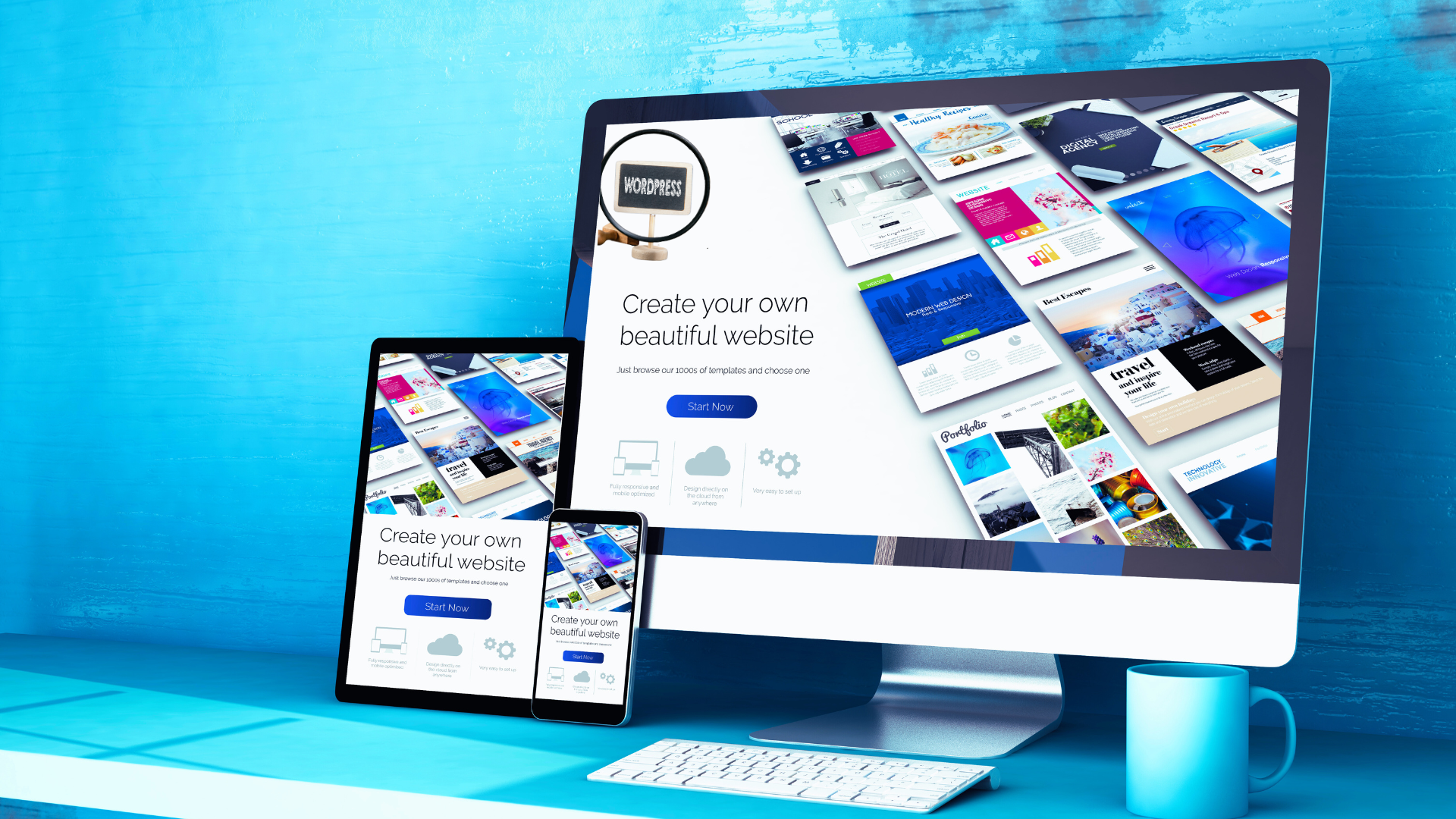
2. Setting Up WordPress
Once you have the domain name and hosting, the next step is installation of WordPress; this is usually a very easy process. We will now interface with WordPress and discuss the process of installing it and getting it up and running.
Follow 6 steps to installing WordPress to live your website:
Step-1: Download WordPress
- First, go to the WordPress website and download the latest version of WordPress.
- Then, unzip the downloaded wordpress.zip file.
Step–2: Upload WordPress to Your Server
- Using FTP Client (like FileZilla) connect your hosting server and upload the unzipped WordPress files to the root directory (usually public_html or www) for your website.
- Alternatively, use the hosting provider’s file manager to upload the files.
Step–3: Create a Database for WordPress
- Next, log into your hosting control panel (e.g., cPanel).
- Then, click on MySQL Databases.
- After that, create a new database and a user with full privileges for that database.
- Finally, save the database name, username, and password; you’ll need them later.
Step-4: Configure the wp-config.php File
- Locate the wp-config-sample.php file in the WordPress folder and rename it to wp-config.php.
- Open it in a text editor and put your database name, username, and password in the relevant lines.
- Save and upload the modified file to your server.
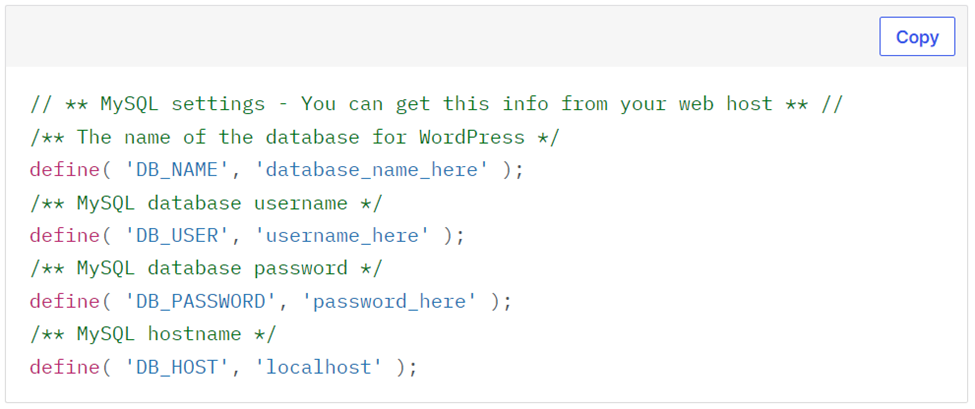
Step-5: Run the WordPress Installation Script
- In your web browser, go to your domain (e.g., http://yourdomain.com).
- WordPress will guide you through the installation steps:
- Choose a language.
- Enter site details, including your site title, admin username, password, and email address.
- Click Install WordPress.
Step-6: Log In to WordPress
- After installation, you’ll see a success message.
- Click the login link to access the admin dashboard at http://yourdomain.com/wp-admin.
- Use your admin credentials to log in.
With these steps, your WordPress installation should be up and running! Let me know if you need details on any specific step or help for your website development project.
3. Navigating the WordPress Dashboard
After WordPress installation, navigate the friendly WordPress back-end environment, the dashboard. This centralizes the point of control where you can manipulate all aspects of your website with relative ease. As the place where most of the work done in creating content to the actual design of the website is done, the dashboard is your control center.
Here’s a quick guide to help you navigate and make the most of each section:
Dashboard
- The dashboard provides a quick overview of your site’s activity, including recent posts, comments, and updates. You’ll see widgets for quick actions, like creating new posts or checking site health.
- From this page you will get all available updates related to WordPress, themes, and plugins. Regular updates help keep your site secure and running smoothly.
Posts
- This section is where you create and manage blog posts. You can add text, images, videos, and use categories/tags to organize content.
- Additionally, you can create and manage categories to organize posts. Categories are helpful for site structure and SEO.
- Use tags to specify topics for each post. Tags help with internal linking and allow users to find related content.
Media
- The media library holds all your uploaded files, including images, videos, and documents.
- Here, you can view, edit, and delete media files. You can also add alt text and descriptions, which help with SEO.
- Upload new media files directly or add them while creating posts or pages.
Pages
- Use this section to create and manage static pages, like your homepage, About Us, and Contact pages.
- Create a new page according to your needs. Pages are usually static and not organized by categories or tags, unlike posts.
Comments
- Here, you can moderate and manage comments left on your posts.
- Approve, reply to, or delete comments directly. WordPress lets you mark comments as spam or place them in the trash.
- You can configure comment settings in Settings > Discussion to manage approval settings, notifications, and more.
Appearance
- Install, activate, and customize your site’s theme here. You can switch between themes or search the WordPress theme library for new options.
- There is a WordPress Customizer, allowing you to tweak colors, fonts, layout, menus, and other theme options in real time.
- Additionally, you can add content and features to areas like sidebars or footers using a widget. You can drag and drop widgets to active areas.
- Create and manage navigation menus, which determine how users move around your site.
- You will get an option of access to edit your theme’s files directly, but be cautious as incorrect code changes can break your site.
Plugins
- You can view and manage all installed plugins, including activating, deactivating, updating, or deleting them.
- Install new plugins from the WordPress Plugin Directory or upload a plugin file. Plugins add functionality to your site, like SEO tools, forms, and e-commerce options.
- You will get a plugin editor to edit plugin files directly, though it’s safer to adjust settings within each plugin’s interface rather than modifying code directly.
Users
- See a list of all users on your site, including their roles (e.g., admin, editor, contributor).
- Add new users and assign them specific roles, each with different permissions.
- Customize your profile information, including your display name, bio, and contact information.
Tools
- Basic tools, like importing/exporting content.
- Import content from other platforms (like Blogger or Tumblr) or export your WordPress content for backup.
- Access to insights about your site’s performance and security, with recommendations for improvement.
- Download a user’s data or erase data, useful for GDPR compliance if handling user information.
Settings
- General feature to configure site title, tagline, URL, time zone, date format, and more.
- Writing option to control post settings, like the default post category and format.
- Set your homepage display (static page or latest posts), configure the number of posts per page, and manage search engine visibility using reading menu.
- Discussion option to manage comment settings, such as notifications, moderation rules, and approval settings.
- Media for configuring default sizes for images, and enable file uploads for media.
- Through permalinks set the URL structure for posts and pages, choosing an SEO-friendly format like Post name.
- A privacy option is available to configure your site’s privacy policy page, required for GDPR compliance.
With this above guide, you should feel more confident navigating and managing your WordPress dashboard. Let me know if you need help with specific sections or want to dive deeper into a particular feature!
4. Choosing an SEO-Friendly Theme
A thorough review of WordPress Themes for people to get utmost benefits and enhanced features.
Looking for an attractive and suitable WordPress theme is very important to develop SEO-optimized user-driven website as it is responsible for attracting the attention of visitors. Select your theme of preference and that which well fits your logo to result in a good user interface and experience. There are many theme options to choose from. Once you pick a theme, you can easily customize your website to look how you want.
An SEO-friendly theme is key for a successful WordPress site. Choose themes that are lightweight, responsive, and easy to customize for both design and SEO.
Here are the key qualities of a good SEO-friendly WordPress theme:
Clean and Lightweight Code
- Themes with clean, minimal code load faster and reduce server requests. Lightweight themes reduce loading times, which directly improves SEO and user experience.
- Avoid themes overloaded with unnecessary plugins or features, as these can bloat the code.
Mobile Responsiveness
- Ensure the theme is fully responsive and adjusts to all screen sizes. Google prioritizes mobile-friendly sites, so themes that adapt to mobile devices enhance SEO.
- Check the theme preview on various devices to confirm mobile compatibility.
Optimized for Speed
- Themes that load fast are preferred by search engines and users alike. Look for themes that prioritize performance and come with built-in speed optimizations.
- Features like lazy loading (for images) and efficient JavaScript handling can be beneficial.
Schema Markup Support
- Schema markup helps search engines understand your content better and can enable rich snippets in search results (e.g., product ratings, prices).
- Look for themes that support schema.org markup, particularly for e-commerce.
SEO-Optimized Structure
- A good theme should have an organized structure with proper heading tags (H1, H2, H3, etc.) and easily editable meta tags.
- Ensure the theme doesn’t hinder SEO plugins like Yoast or Rank Math, which help with metadata and other on-page optimizations.
Customizable for User Experience
- The theme should be flexible enough for you to customize elements like menus, headers, and sidebars. These allow you to enhance navigation, which improves both SEO and user experience.
- Look for themes with customizable headers, navigation options, and the ability to add breadcrumbs, which assist with search engine crawling.
Cross-Browser Compatibility
- Test the theme across popular browsers (Chrome, Firefox, Safari, Edge) to ensure it functions well on all. Consistency across browsers improves user experience, which indirectly benefits SEO.
Optimized Image Handling
- SEO-friendly themes often come with features for responsive images or optimized image delivery.
- Look for themes compatible with image compression plugins, lazy loading, and support for modern formats like WebP.
AMP Compatibility (Optional)
- AMP (Accelerated Mobile Pages) speeds up mobile page loading and is a plus for SEO on mobile devices.
- Not all sites need AMP, but for mobile-focused SEO, AMP-ready themes can be advantageous.
Secure Code and Regular Updates
- SEO benefits from security as well; secure, well-maintained themes protect your site from vulnerabilities that can harm SEO if your site is compromised.
- Look for themes that are frequently updated, and check for security features or compatibility with popular security plugins.
Top SEO-Friendly Theme Recommendations
- For SEO, If you care about SEO, try themes like Astra, GeneratePress, and OceanWP. They are fast, easy to customize, and lightweight. This makes them great for online stores and business websites.
Choosing a theme with these features gives you a strong SEO base and lets you personalize your site. Let me know if you’d like a deeper look at any specific feature!
5. Essential Plugins for SEO and Interactivity
WordPress plugins are essential tools that extend the functionality of your site. Some plugins are designed specifically to improve SEO, while others help enhance interactivity.
Here’s a list of essential plugins that enhance SEO and interactivity for WordPress sites, especially tailored for e-commerce platforms like ADDIE’s project:
SEO Plugins
Yoast SEO or Rank Math
- Both plugins provide comprehensive SEO support for on-page optimizations, including meta tags, XML sitemaps, breadcrumbs, and schema markup.
- Additionally, they help with keyword optimization, content analysis, and readability checks, and integrate well with Google Search Console.
All in One SEO Pack
- Another powerful SEO tool, similar to Yoast and Rank Math, that offers support for SEO title optimization, meta tags, and social sharing previews.
- Furthermore, it provides automated SEO features for beginners while giving advanced options for professionals.
Schema Pro
- Adds structured data to your content for rich snippets in search results, helping Google better understand your site’s data and display it accordingly.
- Especially, it’s helpful for product reviews, star ratings, and other rich snippet details crucial for e-commerce SEO.
Performance Plugins
WP Rocket or W3 Total Cache
- These caching plugins improve site speed by reducing load times, caching pages, and compressing files, which helps with both SEO and user experience.
- Specifically, WP Rocket is a premium option that’s beginner-friendly, while W3 Total Cache is free and highly customizable.
Smush or Imagify
- Image tools like Smush and Imagify automatically reduce your image sizes without losing quality. This helps your web pages load faster.
- Moreover, they support lazy loading and bulk image optimization, which improves site performance and SEO.
Perfmatters
- Perfmatters disables unnecessary scripts and features, improving site speed by limiting resources used on the site.
- Additionally, this lightweight plugin pairs well with caching plugins and provides additional speed boosts for interactive elements.
Interactivity Plugins
Elementor or WPBakery Page Builder
- These drag-and-drop page builders allow you to create interactive, visually appealing pages without coding.
- While Elementor is user-friendly and offers a free version, while WPBakery is more suited for advanced users and may require a paid license.
Slider Revolution
- Ideal for creating interactive sliders, carousels, and hero sections, Slider Revolution adds dynamic and engaging elements to your site.
- Particularly, it is useful for displaying featured products, announcements, or promotional events in a visually appealing way.
Popup Maker
- Helps you create customizable pop-ups for sign-up forms, promotions, or product announcements, enhancing user engagement.
- Furthermore, it allows for personalized pop-up triggers, increasing the likelihood of conversions and interactions.
WooCommerce
- Essential for e-commerce sites, WooCommerce adds comprehensive shopping cart functionality, product pages, payment gateways, and inventory management.
- Moreover, it integrates seamlessly with SEO plugins and supports rich schema for product listings.
Live Chat Integration
- Live chat can significantly improve user engagement, providing instant support and answers to user questions. Consider using plugins like LiveChat or Tawk.to for seamless chat integration.
Analytics and Tracking
Google Site Kit
- Officially from Google, Site Kit provides analytics, search console, and AdSense data directly in the WordPress dashboard.
- Helps you track and analyze user interactions and search performance without needing to log in to multiple platforms.
MonsterInsights
- It integrates Google Analytics with WordPress, giving you insights into visitor behavior and tracking conversions, bounce rates, and other metrics.
- Additionally, its e-commerce add-on helps with tracking purchases, revenue, and product performance.
Social Sharing and Engagement
Social Snap or Social Warfare
- These plugins allow you to add social sharing buttons to your site, making it easy for users to share your content.
- Specifically, Social Snap has built-in analytics and click-to-tweet options, while Social Warfare offers advanced sharing features tailored for marketers.
Disqus or wpDiscuz
- These commenting plugins make your blog or product review sections more interactive by enabling threaded conversations, voting, and notifications.
- Consequently, they increase engagement and allow users to share their opinions, fostering community and encouraging return visits.
Security and Backup Plugins
Wordfence or iThemes Security
- These plugins secure your site against hackers and malware, protecting it from threats that could harm SEO if your site is compromised.
- Specifically, Wordfence includes a firewall and malware scanner, while iThemes Security provides login protection and scheduled scans.
UpdraftPlus
- This plugin backs up your WordPress site automatically, ensuring you can restore it in case of data loss.
- Moreover, backup plugins are vital for SEO sites, as data loss or downtime can negatively affect search engine rankings.
User Experience Enhancements
Broken Link Checker
- Monitors your site for broken links, which can negatively affect SEO and user experience.
- It’s especially helpful for e-commerce sites with many product pages or blog posts, as it keeps content fresh and accessible.
Table of Contents Plus
- Automatically generates a table of contents for longer posts or pages, improving navigation and user experience.
- Additionally, it helps with on-page SEO by improving content structure and making it easier for users to access information.
WPForms or Contact Form 7
- For contact forms, product inquiry forms, or subscription sign-ups, WPForms and Contact Form 7 are excellent choices.
- While WPForms is user-friendly and comes with drag-and-drop functionality, Contact Form 7 is lightweight and highly customizable.
With these plugins, you can effectively boost your SEO performance, increase interactivity, and create a more engaging experience for visitors on your e-commerce site. Let me know if you’d like more insights into any specific plugin!
6. Technical SEO for WordPress Websites
Technical SEO ensures that search engines can efficiently crawl, index, and understand your website. Fortunately, WordPress offers built-in options and plugins to simplify this process.
Technical SEO is crucial for improving your WordPress website’s visibility and performance on search engines. Here’s a comprehensive guide to optimizing your WordPress site for technical SEO:

Optimize Your Site Structure
- Permalinks: Use SEO-friendly permalinks. Go to Settings > Permalinks in your WordPress dashboard and choose a structure that includes your post name (e.g., https://yourdomain.com/sample-post/).
- Breadcrumbs: Breadcrumbs improve navigation and SEO. Many themes and plugins (e.g., Yoast SEO, Rank Math) support breadcrumbs, which help search engines understand your site hierarchy.
- Category and Tag Organization: Use categories and tags strategically to organize content, avoiding duplicate content and helping both users and search engines navigate.
Implement SSL (HTTPS)
- HTTPS is a ranking signal and essential for security. Obtain an SSL certificate (often provided for free by your hosting provider via Let’s Encrypt).
- Activate SSL and use plugins like Really Simple SSL to redirect all HTTP URLs to HTTPS without any broken links.
Improve Site Speed
- Caching: Install a caching plugin like WP Rocket or W3 Total Cache to store frequently accessed data and speed up loading times.
- Image Optimization: Use plugins like Smush or Imagify to compress images. Additionally, consider enabling lazy loading for images to improve page speed further.
- Minification and Compression: Minify CSS, JavaScript, and HTML files. Many caching plugins include minification options, or you can use standalone plugins like Autoptimize.
- Content Delivery Network (CDN): A CDN like Cloudflare or BunnyCDN helps serve your content faster to visitors from different geographic locations.
Enable XML Sitemaps
- Yoast SEO and Rank Math automatically generate XML sitemaps, which help search engines discover and crawl your content.
- Then, submit your sitemap to Google Search Console (under Sitemaps) and Bing Webmaster Tools to improve indexation.
Set Up Robots.txt and .htaccess
- Robots.txt: Configure your robots.txt file to guide search engines on which parts of your site to crawl and index. Make sure to allow critical pages and disallow admin pages or sensitive data.
- .htaccess Optimization: Use .htaccess to set up 301 redirects for old URLs, enable caching, and manage server settings. This is essential for security, redirects, and URL structuring.
Optimize for Mobile-Friendliness
- Ensure your theme is responsive and passes Google’s Mobile-Friendly Test. Mobile usability is a ranking factor, so choose a mobile-optimized theme.
- For further mobile optimization, consider enabling Accelerated Mobile Pages (AMP) using plugins like AMP for WordPress to enhance mobile loading speed (optional based on your site’s needs).
Use Structured Data Markup (Schema)
- Implement structured data markup to enhance search result appearance with rich snippets like ratings, prices, and reviews. Schema Pro and Yoast SEO offer easy schema integration.
- Test your schema with Google’s Rich Results Test to ensure that search engines can read it correctly.
Optimize Crawl Budget
- Reduce Duplicate Content: Use the noindex tag on unnecessary pages like archives or tags if they’re not valuable for SEO.
- Limit Pagination: Excessive pagination can waste crawl budget. Instead, use a content hierarchy to reduce deep pagination levels and make your content easily accessible.
- Internal Linking: Additionally, add internal links between related content to help search engines discover and crawl your site better. A logical linking structure improves crawl efficiency and SEO.
Fix Broken Links and 404 Errors
- Broken Link Checker helps identify broken links that can negatively impact SEO. Regularly fix or redirect these links to maintain a good user experience.
- Set up custom 404 pages that guide users to relevant content, reducing bounce rates and improving user experience.
Optimize XML Sitemap Settings
- Exclude low-value pages like admin and login pages from your XML sitemap.
- Prioritize important pages and set update frequencies in your sitemap settings (e.g., update frequency for blogs, less frequent updates for static pages).
Use Canonical Tags
- Use canonical tags to prevent duplicate content issues when the same content is accessible via multiple URLs.
- Plugins like Yoast SEO automatically add canonical tags to each page, specifying the preferred URL for search engines.
Optimize Your Site for Core Web Vitals
- Core Web Vitals (LCP, FID, and CLS) measure loading, interactivity, and visual stability, which are critical for SEO.
- Optimize LCP (Largest Contentful Paint) by reducing server response times, using lazy loading, and optimizing images and videos.
- Improve FID (First Input Delay) by reducing JavaScript execution time and limiting the use of heavy scripts.
- Enhance CLS (Cumulative Layout Shift) by setting dimensions for images and ads to prevent unexpected shifts in layout.
Install Google Tag Manager for Efficient Tracking
- Use Google Tag Manager to manage tracking codes for Google Analytics, Facebook Pixel, or other tools. This reduces code bloat and speeds up page loads.
- Tag Manager also simplifies adding tracking events without requiring backend changes, making it easier to track user interactions.
Utilize Analytics and Search Console
- Google Analytics: Track visitor behavior, monitor traffic, and optimize content based on user data.
- Google Search Console: Check for indexing errors, performance, and mobile usability, and identify which keywords drive traffic to your site.
Enable Lazy Loading
- Lazy loading delays the loading of images until the user scrolls to them, which improves loading times and reduces initial page weight.
- WordPress has built-in lazy loading for images as of version 5.5, but plugins like a3 Lazy Load offer more customization options.
Redirect Management
- Use Redirection or similar plugins to manage 301 redirects, especially for broken or outdated pages. Redirects maintain link equity, helping preserve SEO value for removed pages.
- Avoid 302 redirects unless the change is temporary, as 301 redirects permanently transfer SEO value to the new page.
By implementing these technical SEO practices, your WordPress site will be well-optimized for search engines, providing a faster, more accessible, and user-friendly experience that boosts search engine rankings. Let me know if you’d like more information on any of these steps!
7. Optimizing Content for SEO and Engagement
A thorough review of WordPress Themes for people to get utmost benefits and enhanced features.
Content creation, beyond any doubt is one of the most challenging yet rewarding aspects of website and digital marketing efforts. In Website Development context, content comes first.
WordPress makes content creation easier and that is from their block editor. Regularly use text, images and multimedia objects to create attractive and appealing projects and deliver content.
Take advantage of the modularity of blocks and arrange content with the help of this feature in a way which will be more comfortable for readers.
Furthermore, content remains central to SEO and interactivity. Therefore, optimize content by including keywords naturally, ensuring readability, and adding engaging CTAs.
Keyword Optimization
Domination in today’s World Wide Web environment requires a working knowledge of Search Engine Optimization or SEO. Although WordPress has built-in SEO by default, there are ways to enhance your site’s visibility in search engine results pages.
It is important to be very selective of where to place the keywords and the titles or descriptions that appear in the web page’s code.
First, perform keyword research to understand the terms your audience searches for. Then, use keywords naturally in titles, headings, and throughout your content.
Engaging Multimedia
Add videos, infographics, or interactive content such as quizzes to enhance engagement. Ensure multimedia is optimized for SEO with descriptive filenames, alt text, and captions.
Using Call-to-Actions (CTAs)
CTAs encourage users to interact with your site, whether by signing up, commenting, or exploring other pages. Place CTAs strategically within content and ensure they are eye-catching and relevant.
8. Monitoring and Analytics
Regularly tracking your website’s performance is essential for ongoing SEO and UX improvements.
Google Analytics
This tools provides insights into visitor behavior, helping you track metrics like bounce rate, session duration, and conversion rates.
Google Search Console
To monitor your website’s search performance, track keyword rankings, and identify technical issues that may affect SEO.
Heatmaps and Behavior Analytics
Tools like Hotjar and Crazy Egg allow you to see where users click, scroll, and interact on your site. This data is invaluable for refining interactive elements and improving user experience.
9. Securing Your WordPress Website
Security is one of the most important components of the development of websites or applications. Do not expose your WordPress website to various threats by failing to update plugins and or themes regularly. Install and use security plugins such as Wordfence, and Sucuri to beef up your security infrastructure. Additionally, regularly perform security checks to promptly close any discovered loopholes.

By implementing these strategies, you’ll create a WordPress website that is both interactive and optimized for search engines, ensuring a strong online presence and a satisfying user experience.
FAQ
What are the main features of an SEO-friendly website?
An SEO-friendly website has a clean URL structure, optimized content and metadata. Additionally, it features a responsive design, fast loading speed, and SSL security. Moreover, structured data markup helps search engines better understand your content, making you more likely to see rich snippets.
How does site speed affect SEO and user engagement?
Fast websites do better in search rankings and make users happier. When your site loads quickly, people are less likely to leave right away. You can speed up your website by optimizing images, using caching, and reducing the size of CSS and JavaScript files. Boosting your site’s speed improves your SEO and keeps your visitors satisfied.
What role does mobile optimization play in SEO?
Google’s mobile-first indexing prioritizes the mobile version of your site for ranking. Therefore, a responsive and mobile-friendly design is essential to providing a smooth experience across devices. Consequently, this has a positive impact on user engagement and SEO.
Why is HTTPS important for SEO?
HTTPS (SSL) encrypts data between sites and users. To maintain data security, Google considers HTTPS as a ranking factor. and build trust with users This is especially important for e-commerce sites and interactive sites that handle sensitive data.
How do interactive features affect SEO?
Interactive features like quizzes, polls, videos, and live chats make your website more engaging. As a result, they help keep visitors on your site longer. When people stay longer, it boosts your SEO by lowering bounce rates and increasing the time they spend on your pages. Thus, this tells search engines that your content is valuable.
These FAQs highlight key aspects of creating an interactive and SEO-friendly website. They help you understand why each feature matters. Let us know if you need to tailor this to better fit your article!